Reducing Document Size
Microsoft Office Documents
Large documents have several drawbacks.
- They can prevent you from being able to send them in an Email as an attachment.
- They use more space on your computer.
- They use space quota on your N: and T: drives.
- They take longer to transfer/download, and longer to backup/burn.
Large MS Office documents are usually the result of the media within them such as pictures, videos and audio.
The steps described below will demonstrate how to reduce the size of MS Office documents such as MS Word and MS Powerpoint files by compressing the pictures contained within.
- First lets note the size of the file we are attempting to fix (in this case a MS Word doc). It is approximately 10.7 MegaBytes.
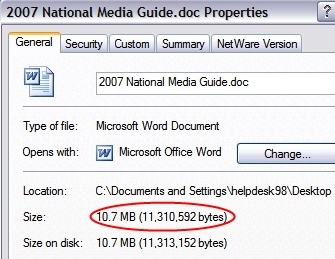
- We Open the document and find any picture within it.
- Left click on the picture to select it. then Right-click to open the context-menu.
- Select Format Picture (or format object) Note: you may also double-click on the picture to open the format option.
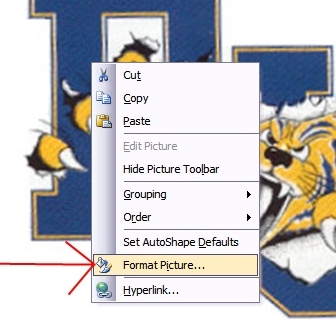
- Click the compress button as shown below
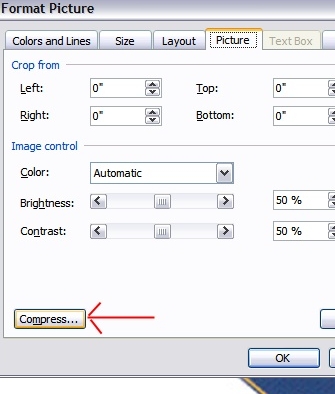
- Select these options shown.
-Apply to all pictures
-Print or screen quality
-Compress images
-Delete cropped areas of pictures
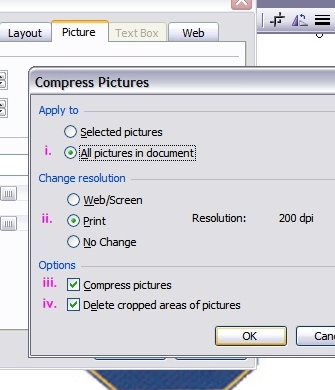
- Click OK
- Click Ok to apply the change and optimization.
- Click OK to close the format picture tool.
- Save your document
- Note that the size of the document is now 487 KiloBytes. That’s less than 5% of the original!
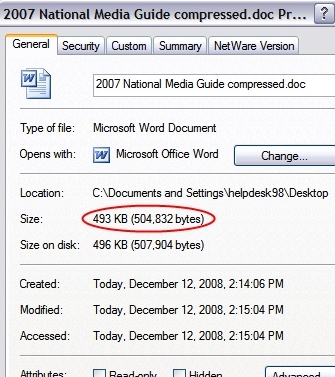
Now you can start going through your old documents in an attempt to shrink them and give yourself more available space. This process can have varying degrees of success. Sometimes the documents only shrink slightly, but often you will see a huge difference.
How does it work? Or why does it work sometimes and not others?
Pictures can be saved in many formats, and what you see isn’t always what you get. Specifically, the dimensions of what you see. They don’t have to match the dimensions of the actual picture!
For example: on a website you might see an image that is 7cm by 7 cm. But maybe the file you actually downloaded in order to see that picture was 5 times as large and was just made to look smaller to fit on the webpage. Sometimes putting pictures in MS Office programs can work in a similar fashion.
If you open up your photo-editing program such as MS paint or Paint.net programs then you can experiment with pictures. You can save a picture as a bitmap (bmp), a gif files, a jpg file and more. These formats are different in how their information is contained and compressed (if at all). Even though they may look almost the same, Bitmap files are generally very large compared to gif or jpg of similar dimensions.
