Student Printing for Chromebooks

- Your Chromebook must be connected to BU_Secure wifi. If you need help connecting to the BU_Secure wifi please visit this link or visit the HelpDesk for assistance.
- Download and install this chrome app. Click Add to Chrome.
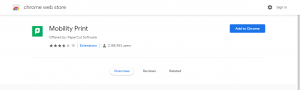
- Click Add app.
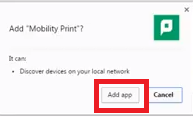
- You should see the PaperCut logo.
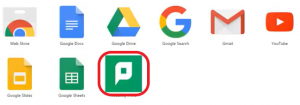
- Now open the document you would like to print. Depending on the document, this process may vary. For this guide, we are using a Microsoft Word Document. Select whether you would like to print to a Color printer or to a Black and White Printer. Then click print.
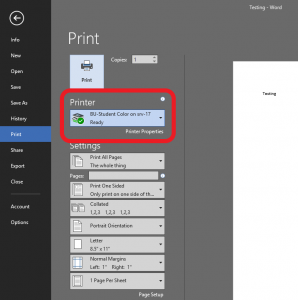
- Go to one of the designated printer release stations and login using your BU username and password.

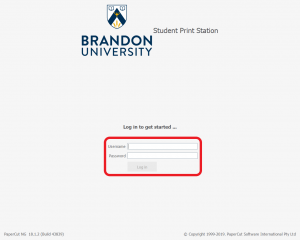
- From here you can choose to print or cancel one document, a select few or all of print jobs.

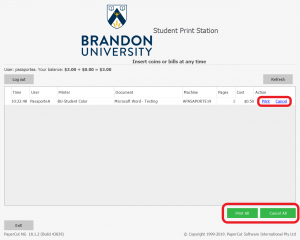
- Your documents should be at your nearest printer.
