Student Printing for Windows

Computer Operating System Requirements:
Windows 11, Windows 10, Windows 8.1, Windows 7
If you are using a Windows laptop, make sure you are connected to the BU_Secure wifi. Printing will not work if you are connected to other wi-fi network names at BU (BU_Public, BU_Residence, or others) If you need help connecting to the BU_Secure wifi please visit this link or visit the HelpDesk for assistance.
Installation Steps
- Download and install this “PaperCut Mobility Print” package. It will install the printing queues on to your device, allowing you to send and release your printouts to one of the designated printer release stations.
- Select your desired language and click OK. For this guide, we are using English.
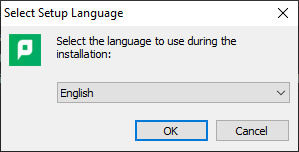
- Accept the License agreement and click Next.
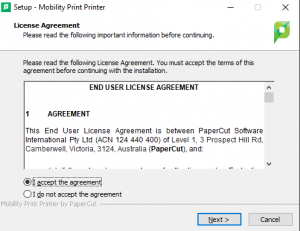
- The installer shows the list retrieve the available printer queues, place checkmarks in both:
- 01_BU_Student_BW queue is used for Black & White printing only
- 01_BU_Student_Color queue is used for Color printing only
- Do not place any checkmarks with any of the other printers. The 2 printer queues above are the only ones available for BU Students to print to when using these instructions.
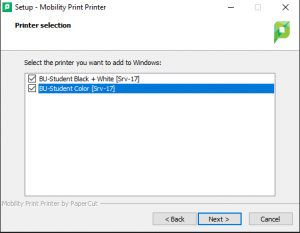
- Login using your BU Username (not your BU email address) and BU Password.
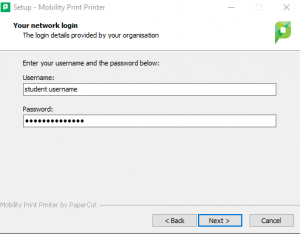
- It will install all of the printers and click Finish.
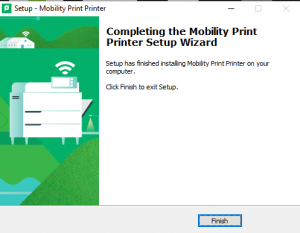
Printing Steps
With the software installed you may now print to the BU Student Printers. Proceed to open the document/file you would like to print. Depending on the document, this process may vary. For this guide, we will using a Microsoft Word Document.
- Select whether you would like to print to the Colour printer queue or to the Black and White printer queue by selecting it from the list. Then click print.
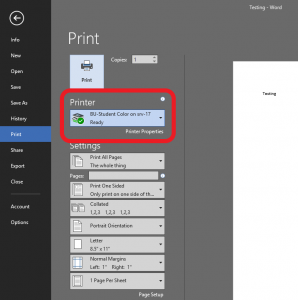
- Go to one of the designated BU Student Printer Release Stations (typically a computer directly beside a student printer) and login using your BU username and password.
- The current release station and printer for the 01_BU_Student_Color queue is located in the BU Library 1st floor printing area.
- All other BU Student Printer Release Stations, will only accept and display print jobs sent to 01_BU_Student_BW printing queue.
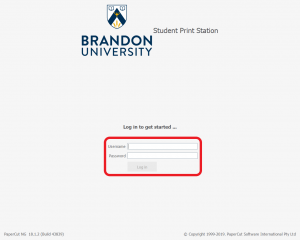
- From the Release Station screen, you can choose to print or cancel one document, a select few or all of print jobs.
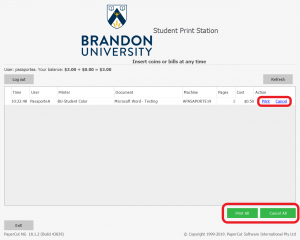
- Your documents should be at the printer located nearby the printer release station.
